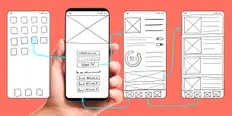Pogovorite se z Avo - vašo UI poslovno svetovalko
Pozdravljeni, sem Ava, vaša UI vodička k nadgradnji vašega poslovanja!
Ne glede na to, ali že poslujete ali o tem sanjate, sem vam na voljo za pomoč pri uresničevanju vaše vizije z uporabo freelancerjev s tehnologijo UI. Delite svoje poslovne cilje in skupaj bomo ustvarili projekt, v zvezi s katerim lahko naši talentirani freelancerji oddajo ponudbe. Skupaj uresničimo vašo vizijo!
Že poslujem
S poslovanjem šele začenjam
Pri pošiljanju pogovora na vaš e-naslov je šlo nekaj narobe. Poskusite znova pozneje.
Svoj pogovor lahko shranite samo enkrat na uro. Poskusite znova pozneje.
Vaš pogovor je prekratek. Če želite omogočiti shranjevanje, nadaljujte pogovor z Avo.
How to submit your mobile app to the Google Play Store
Not sure how to submit your new app to the Google Play store? Follow our tutorial to make sure you do it correctly the first time every time.
14. okt. 2019 • 7 minut branja
Posodobljeno dne 21. jan. 2020 s strani Adam S.

Content Manager at Freelancer.com
Kopiranje v odložišče ni uspelo, poskusite znova po spremembi vaših dovoljenj.
Skopirano v odložišče.
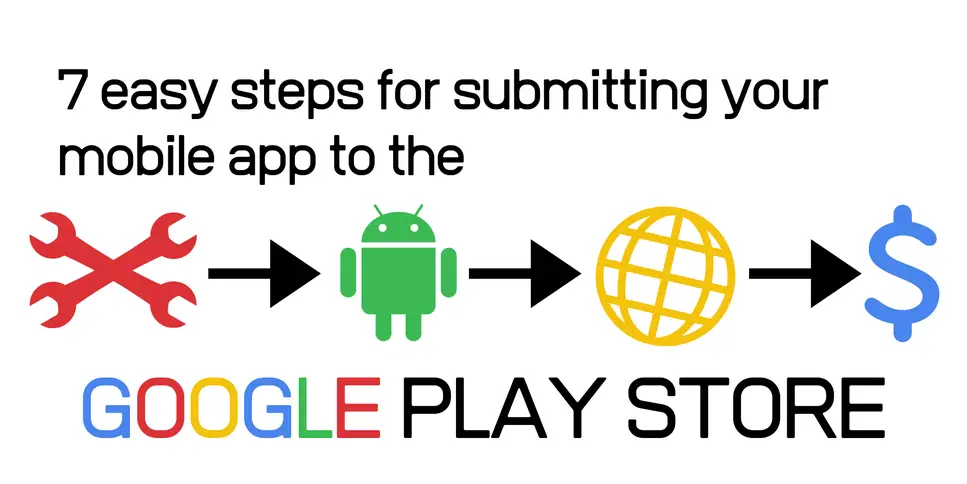
The complete checklist for getting your app on the Google Play Store
Building a mobile app is a monumental task. From concept, to wireframing, to design and finally coding, seeing your idea brought to fruition can be a long journey. But if you've gotten this far and have a functioning mobile app, congratulations! Now it's time to get that app out to the masses.
If you've built your app for Android, you'll want to get it approved on the Google Play Store. The process of submitting your mobile app isn't necessarily difficult, but it is a bit involved. But never fear. We'll walk you through it step by step.

1. Get your logistics together
Before you begin the process of submitting your Android app, you'll want to make sure you have everything in order. These are a few of the steps you'll need to take.
Sign up for a developer account
First you'll need a Google developer account. Fortunately, this is an easy process. If you already have a Google account of any kind you're most of the way there. All you'll need to do is accept the developer agreement and pay a US $25 registration fee.
Once you've paid the fee, you'll be able to add a bit more information to your developer account. You'll need to pick a developer name. This is the name that's displayed to customers on the Google Play Store, so we'd suggest a company name rather than your own name.
Sign up for a merchant account
If your app is going to be a paid app or if you'll offer in-app purchases, you'll have to sign up for a Google merchant account. Once you create a merchant account, it'll automatically link to your Google Play console. The account will allow you to receive payments, as well as manage app sales and view sales reports.
Prepare your APK
The APK, or Android Package Kit, is the file format Google uses to distribute and install Android apps. If you've built your app for Android, this should be the file type you compile to.
Your app will need a digital signature that identifies your as the developer. This is a unique cryptographic key that allows you to update your app. If you've built your app in Android Studio, it should be signed when you build your APK. Just select "Build" from the menu bar, then "Generate Signed Bundle/APK."
If you're still confused about signing your app bundle, you can find out more on the Android developers site .
Freelance Mobile App Development Experts


PHP
Java
JavaScript
.NET
Website Design


PHP
Java
JavaScript
Website Design
Graphic Design


PHP
Website Design
Graphic Design
Mobile App Development
iPhone


PHP
Java
JavaScript
XML
Website Design
2. Write your descriptions
Now that you have the logistics taken care of, you can sign into your Play Console and start uploading your app. Once you're logged in, select "All applications" in the menu, then "Create Application."
First, you'll choose a language for your app. Then you'll begin filling in the app's relevant details.
Mobile app title
The first detail is the name of your app. There's a 50-character limit, so choose something memorable and enticing to make your mobile app stand out.
Short mobile app description
The short description is the one that will be shown on your app's listing on the Google Play Store. You've got 80 characters to play with here. You need to make them count. Write a brief, exciting description that will have users tapping on your listing to find out more.
Full mobile app description
This is where you can describe your app in full. You have 4,000 characters, so use them to sell potential users on why they can't live without your app. Lead with the benefits your app will deliver. Appeal to emotion and the senses. Paint a vivid picture of the feeling users will get from engaging with your app.
3. Upload your digital assets
Next you'll add some imagery to go along with those words.
Choose your screenshots
You have to provide at least two screenshots, but you should ideally provide around seven or eight. Make sure it showcases a broad range of your app's functionality. You want your screenshots to give users a feel for what they'll experience when they engage with your app.
Choose your feature graphic
The feature graphic is listed as optional, but it's one of the most important marketing tools your app has, and your app can't be featured anywhere on the Google Play Store without it. Think of a feature graphic like a cover photo for your app. If you upload one, it'll appear before your screen shots on your Play Store page. If you upload a video, your feature graphic will serve as the cover image.
A good feature image should include your app title and logo. It should be eye-catching, but not too busy. The feature image needs to be uploaded in PNG or JPEG format, and should be 1024px by 500px. You'll want a skilled graphic designer to create this for you.
Choose your app icon
This is the icon that will show on users' devices when they download your app. It needs to be simple but eye-catching. Again, you should call on the services of a good graphic designer to create your app icon.
Consider video
You have the option of providing a video link for you app listing. You can use this video to show your app in action, or to create an ad that extols the benefits of your app. Either way, it's a marketing tool you should definitely take advantage of.
4. Fill in your details
Next you'll need to provide a few details to give your app context, and to give users a way to find support.
Pick the right category
First you'll need to select the type of mobile application you're submitting. This is a pretty easy choice, as the Google Play Store only provides two choices: app or game.
Once you've selected the app type, you'll be asked for a category. Make sure you choose the category most relevant to your app so you can be certain it's being shown to the right users.
On this screen you'll also be asked for a content rating. You can skip this step until after you've uploaded your APK.
Provide contact details
Now you'll have to provide contact details so users can contact you with support requests. This is a mandatory step for submitting an app to the Play Store. We'd suggest you create an email address to field support requests rather than using your personal email.
Link to a privacy policy
You'll also need to provide a URL linking to your app's privacy policy. This can be a bit of a confusing step, but don't worry.
First, you should definitely have a website landing page for your app. It can be a simple landing page with some screenshots and video, a description of your app and a download link. You can also use this site to list your app's privacy policy.
You won't need to run out and find a lawyer to draft a privacy policy. There are plenty of online tools that will generate one for you. We're partial to this one .
5. Release and rate your app appropriately
At this stage of the process, you should save your app release project so you can upload your APK. Just click "Save Draft," then head to "App releases." Select your app from the dropdown menu.
Before you upload your APK, you'll have to pick a release type. You'll be able to choose Production, Beta or Alpha. If you're ready to send your finished app out to the masses, pick Production.
Next you'll choose whether to allow Google Play to sign your app. We suggest you do, as it'll make updates much easier.
Now it's time to actually upload your APK. If it's saved on your machine, you'll just click "Browse Files" and then hit "Review."
Now you'll be asked to choose a rating for your app. Rather than self-selecting a rating, Google will lead you through a questionnaire that will calculate a rating for your app. It's important to complete this, as unrated apps can get dropped from the Google Play Store.
Freelance Mobile App Development Experts


PHP
Java
JavaScript
XML
Python


PHP
Java
JSP
JavaScript
XML


PHP
C Programming
JavaScript
Visual Basic
.NET


eCommerce
PayPal API
Cocoa
Objective C
CRM
6. Pick a monetization and distribution model
Now you'll need to decide how your app will be priced. You can select either Free or Paid. You can always change a Paid app to Free, but once you select Free you won't be able to change it to Paid.
It's important to note that if your app uses a "freemium" model (in other words, it's free to download but offers in-app purchases) you can choose either Free or Paid and then set up purchases and subscriptions using Google's In-app Billing .
You can also choose the countries where you want to release your app. If your app is paid, Google will automatically apply the local currency.
7. Release your app to the world
Now you're ready to send you Android app into the wild! Just select whether or not your app has ads, whether or not it's suitable for children under the age of 13 and then save.
Now click on "App releases" again and select your app from the dropdown menu at the top right of the page. Next click "Manage Production," then "Edit Release." Once this screen opens, click "Review" and then "Start rollout to production." Finally, click "Confirm" to submit your app to the Google Play Store.
And that's it! If you've provided all the necessary information and files, you'll simply sit back and wait to hear the good news that your app has been approved and is available on the Google Play Store. Congratulations! You've released your first Android app.
Povejte nam, kaj želite imeti opravljeno
Vnesite ime svojega projekta
Povezane zgodbe
Pogovorite se z našim tehničnim kopilotom, ki vam bo pomagal pri projektu
Članki, ki jih priporočamo samo vam

Always dreamed of building your very own mobile game? We'll show you how to do it, what to keep in mind and how to make some sweet money from it.
7 min read

If you want more people to download your app you need great reviews. Follow our guide to learn what you should do to beef up your mobile app rating.
6 min read

Not all mobile apps are crowned with the glory of success, some fail miserably. Avoid failure by learning from the top 5 mobile app failures.
8 min read

If you want to build a successful mobile game in 2020, you need to know what was hot in 2019. We investigate the top 7 mobile gaming trends of 2019.
4 min read
Hvala! Po e-pošti smo vam poslali povezavo za prevzem brezplačnega dobropisa.
Pri pošiljanju vašega e-sporočila je šlo nekaj narobe. Poskusite znova.
Nalaganje predogleda
Geolociranje je bilo dovoljeno.
Vaša prijavna seja je potekla, zato ste bili odjavljeni. Prosimo, da se znova prijavite.